How to Create a Blog Search Box
I believe the netters would have been familiar with the name search box. Because we are average looking website address or information with this tool.
In short, the search box is a tool that is used to find the data or the address of the website by entering keywords we want to find.
But the search box or search box that we usually use it only allows us to search for data on search engines like Google, Yahoo, and MSN. So what if we want to find the data we have just padablog?
Maybe it's a lot of templates that have been provided search box or search box. But for the templates that are not equipped with this facility. You also can install it yourself dengancara as follows:
1. Log in to Blogger. Click the Design -> Page Elements. Then click on Add a Gadget.
2. Click Add a Gadget -> HTML/Java script
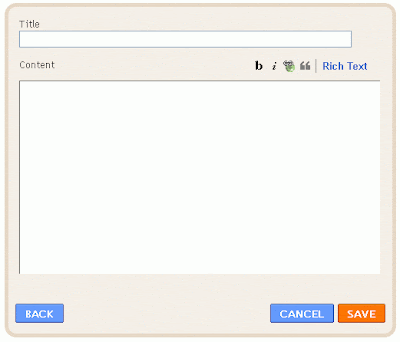
3. Enter the code below into the box and click Save
<p align="left">
<form id="searchthis" action="BLOG URL ADDRESS/search" style="display:inline;" method="get">
<strong>BOX NAME<br/></strong>
<input id="b-query" maxlength="255" name="q" size="20" type="text"/>
<input id="b-searchbtn" value="Search" type="submit"/>
</form></p>
CHANGE ADDRESS URL BLOG with your blog URL address. For example, http://mefirstcar.blogspot.com and replace the NAME BOX with the name you want displayed in the box. For example, Find the article here, Find here, and others.
4. When finished, click Save and then click View Blog to see how it looks on the blog.
If you feel the box is too long or short. You can change the size by changing the value in size. You also can rename the Search button to another name such as Search or Advanced.
For example, I change the "size = 30 " and "value = search"
Happy blogging




0 comments:
Post a Comment